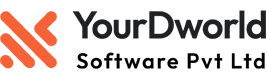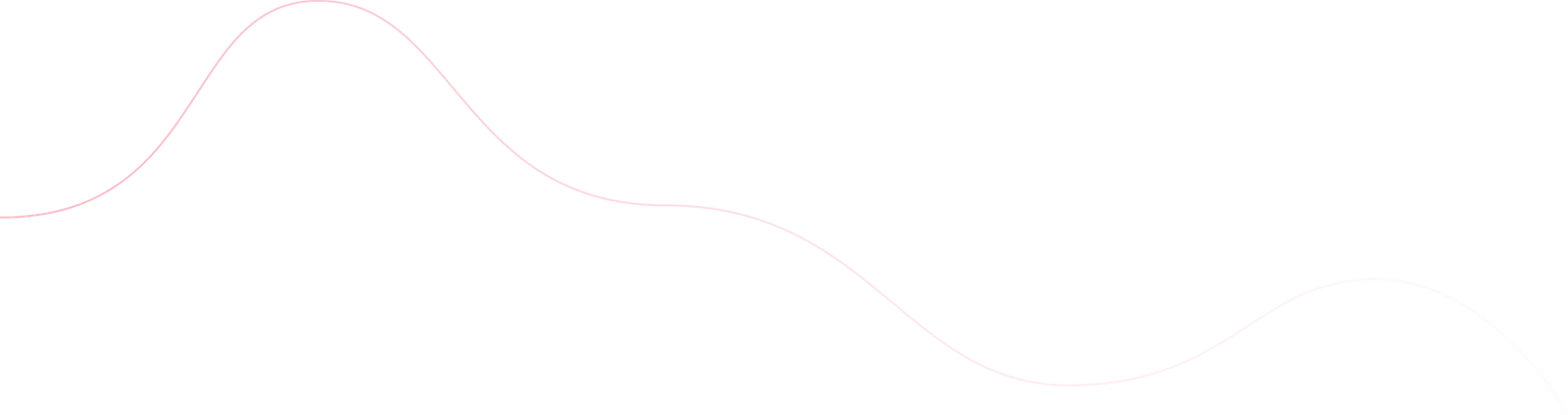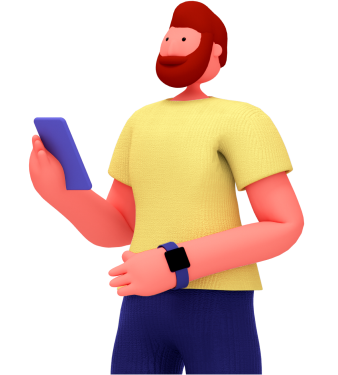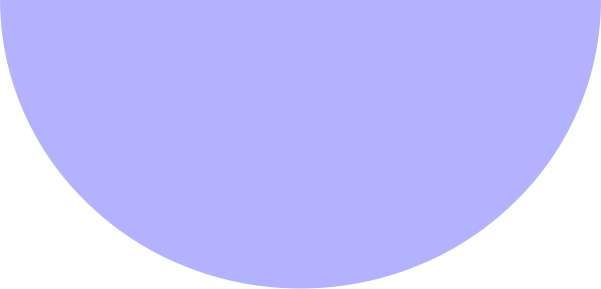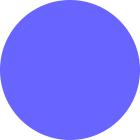Overview
Learn how to create, send, and modify an invoice from the Dashboard. Invoices provide an itemized list of goods and services rendered, which includes the cost, quantity, and taxes. You can also use them as a tool to collect payment.
- In the Dashboard, click Create Invoice or press N. Whenever you exit the Invoice Editor, Stripe saves a draft. To delete a draft invoice, click the overflow menu () next to an invoice on the Invoices page.
- Select Add new customer and enter the customer’s name. (You can optionally add an email address and additional details.) Click Save customer.
- Select Add one-time item to create a single, one-time item. To save a product for future use, select Create new product.
- Enter the Quantity and Price for your new item or product.
- (Optional) Click Item taxes and coupons if you need to add a tax rate or coupon.
- (Optional) Use the Memo box to provide more information to your customer. You can edit the memo on an invoice by clicking the Edit memo button on its details page.
- Select one of the following invoice delivery options:
- Automatically charge a payment method on file—Immediately charges the invoice amount to your customer’s payment method that you have on file.
- Send invoice or payment page link manually—Provides a payment link for you to send to customers after you confirm the invoice.
- Email invoice with link—Enables Stripe to send an email with a payment page and an invoice PDF.
- Email invoice without link—Enables Stripe to send an invoice PDF only.
- Click Review invoice and decide whether you want to include additional emails or continue editing. Send the invoice.