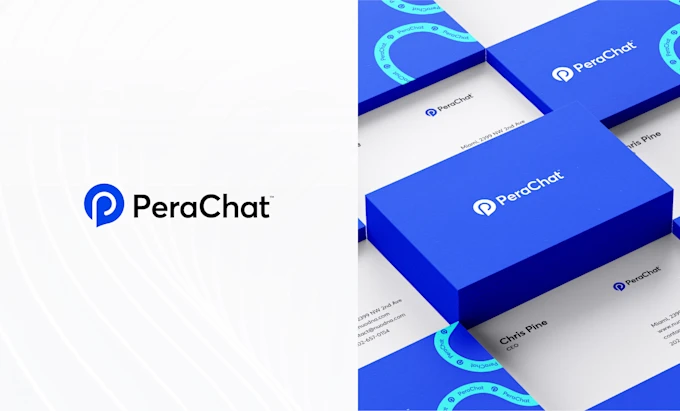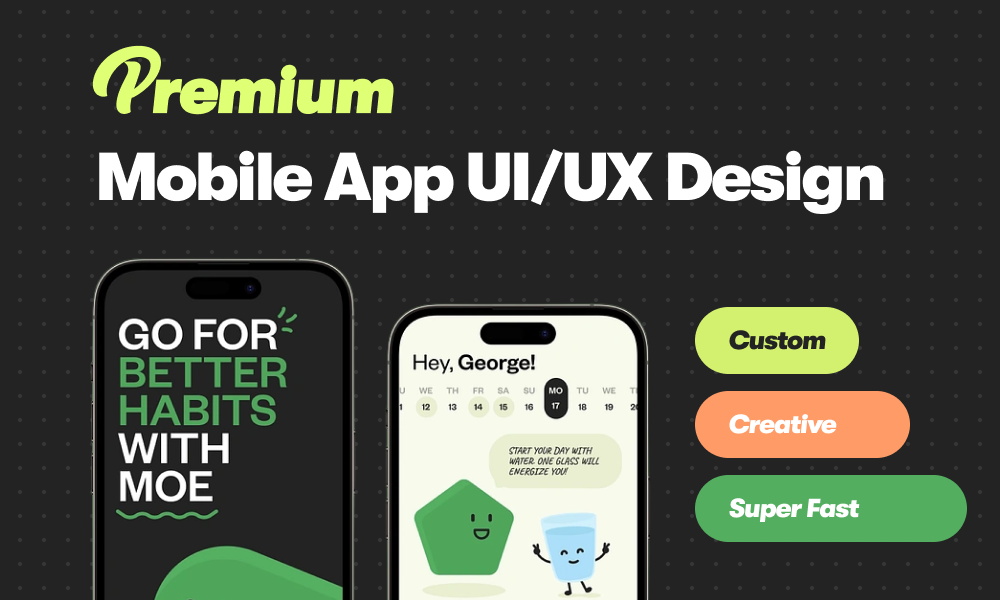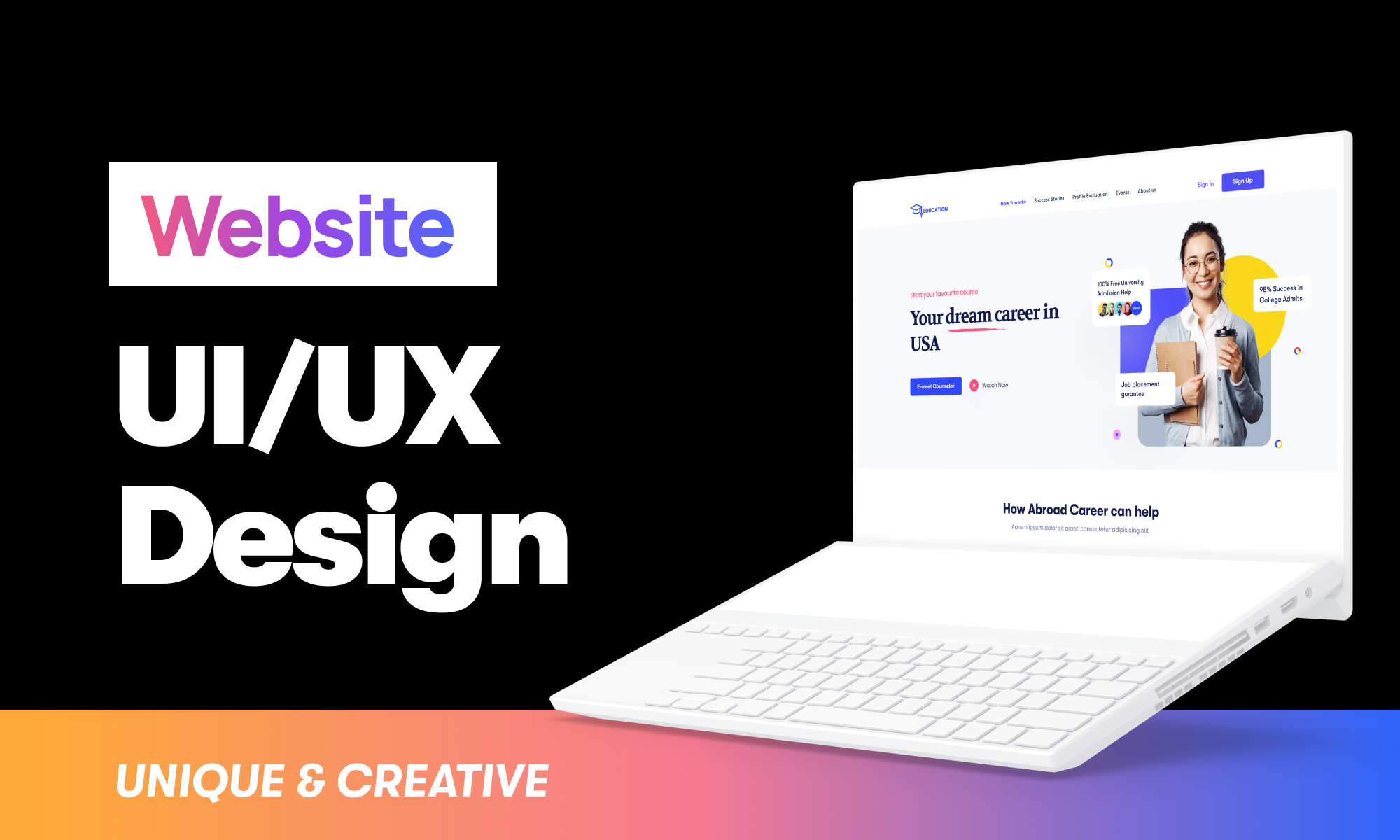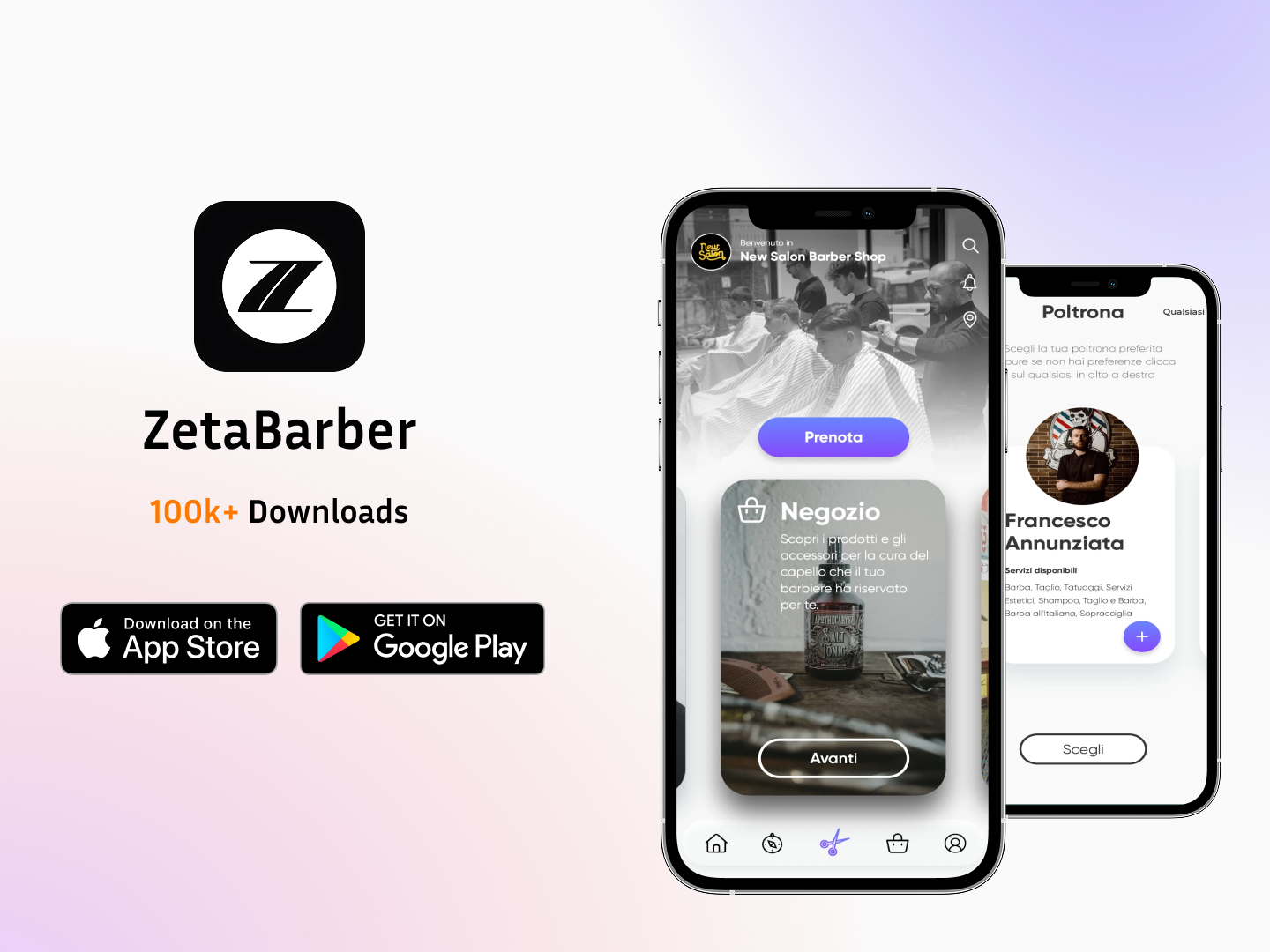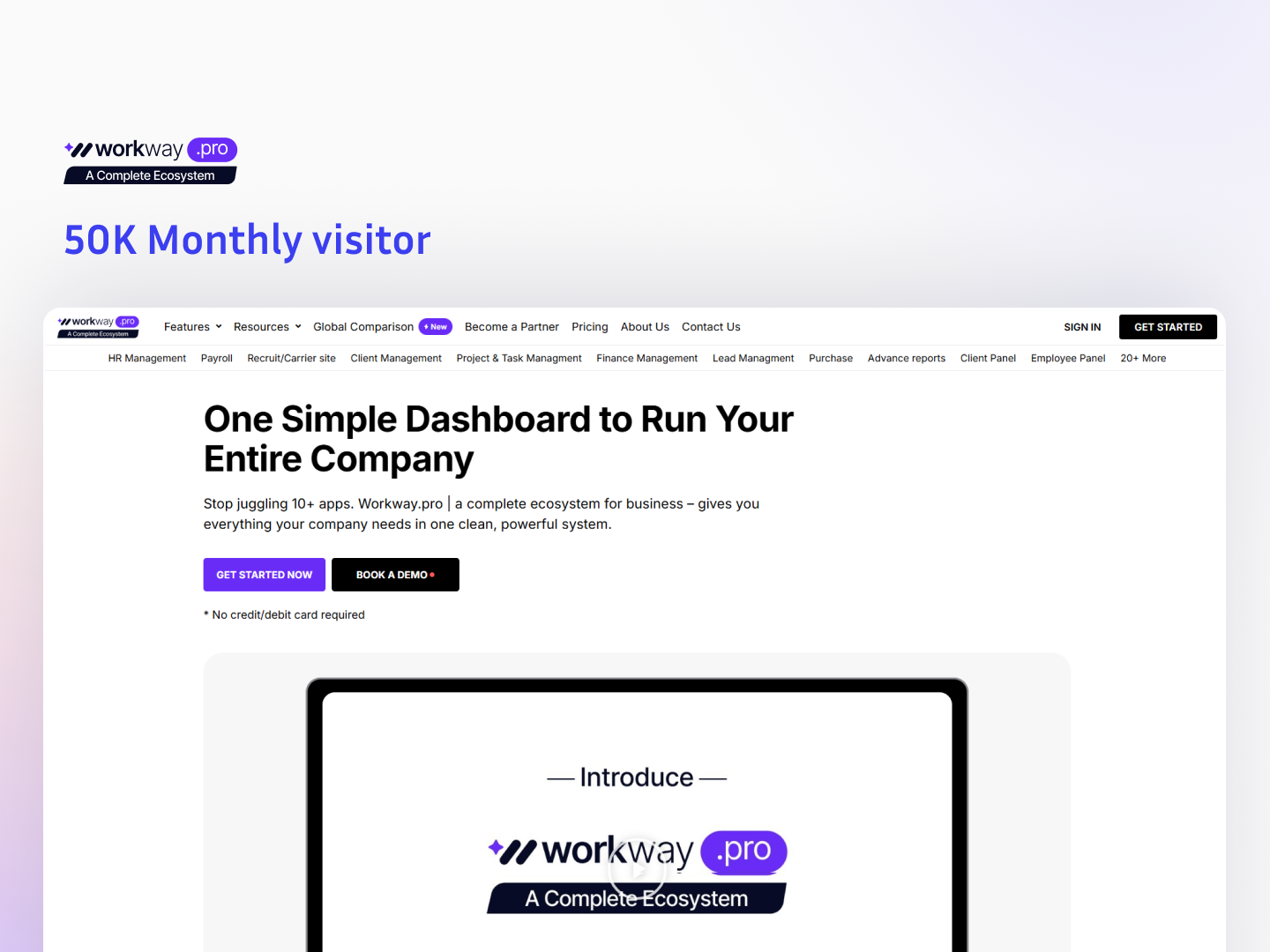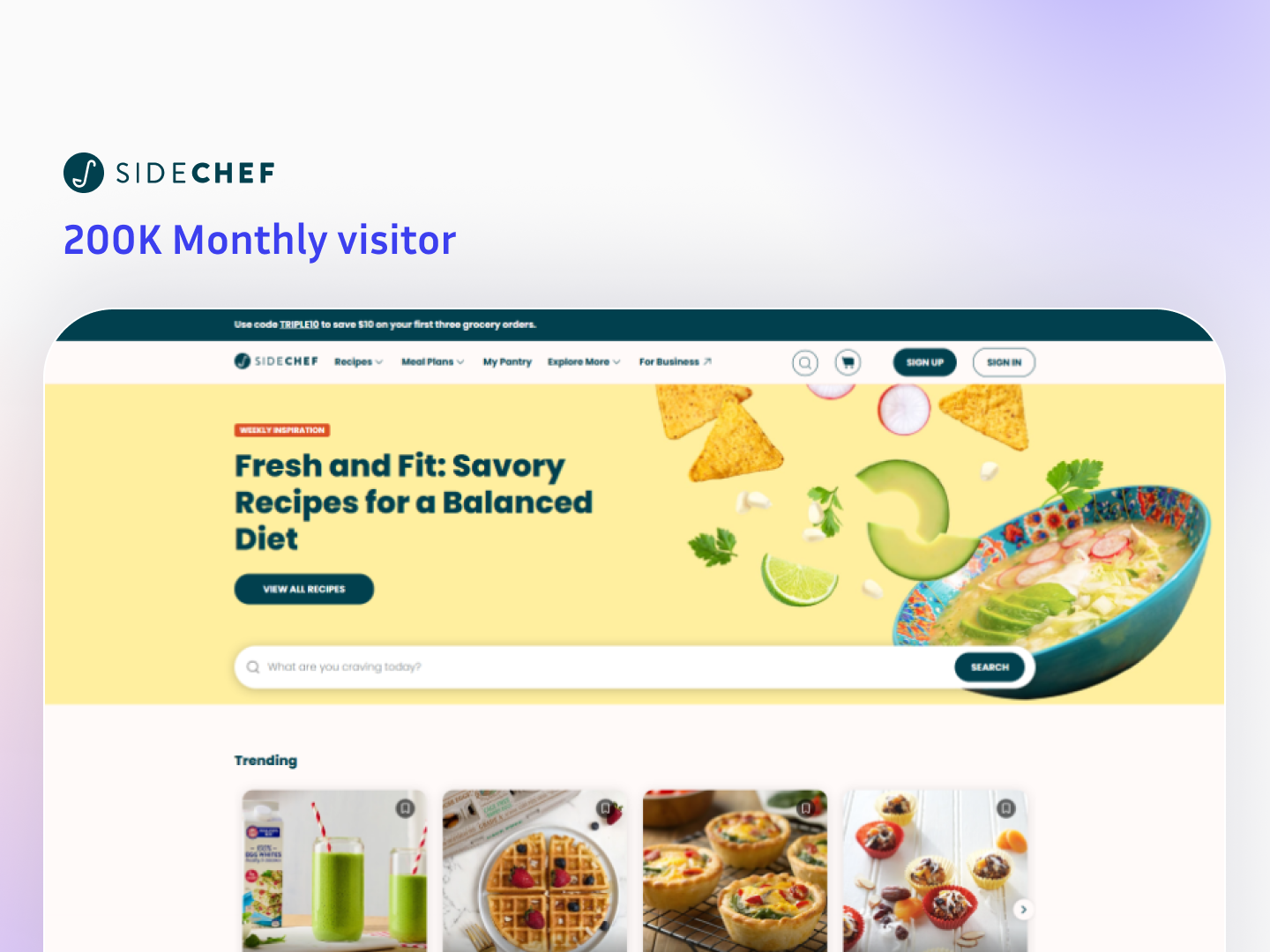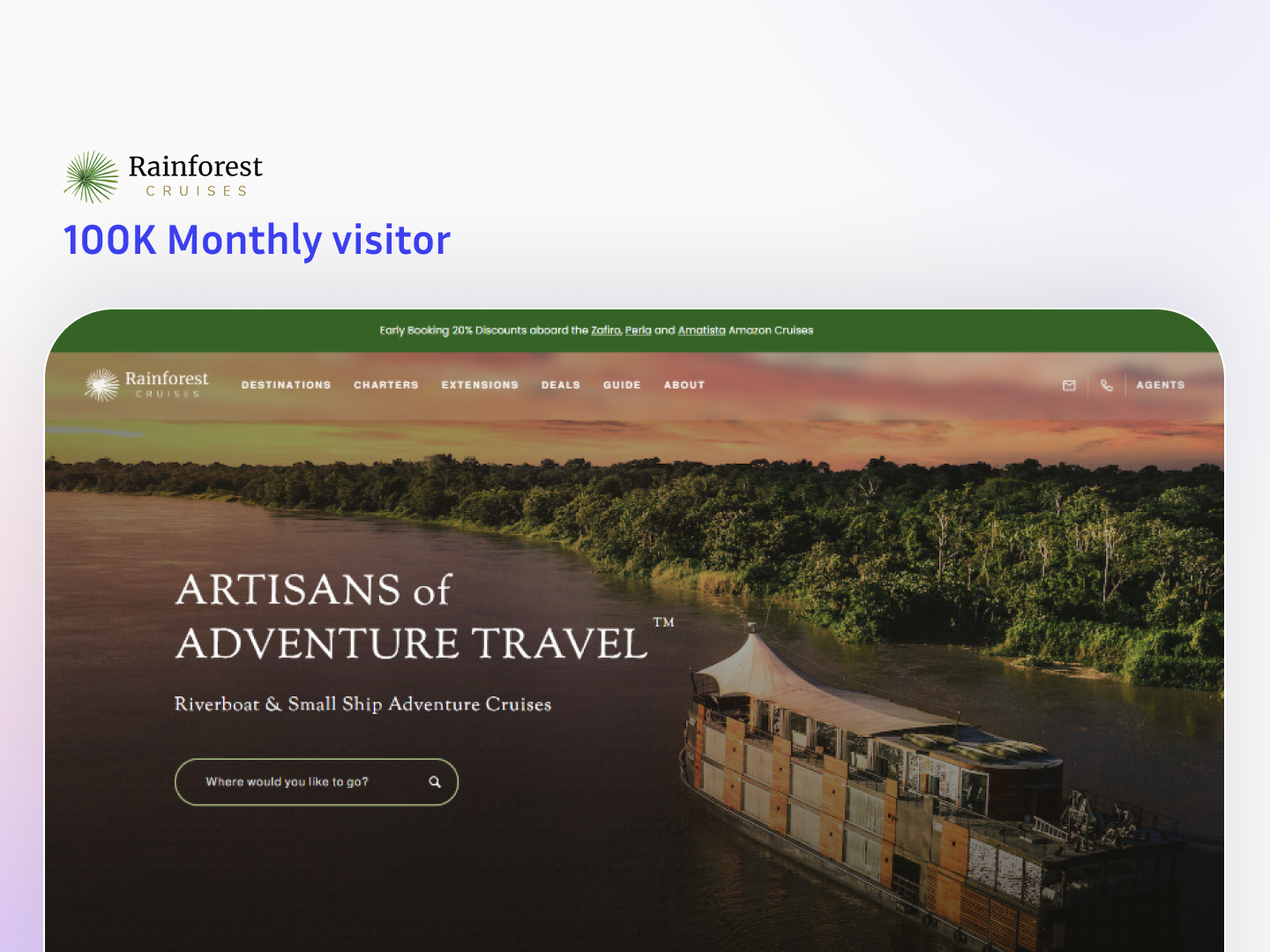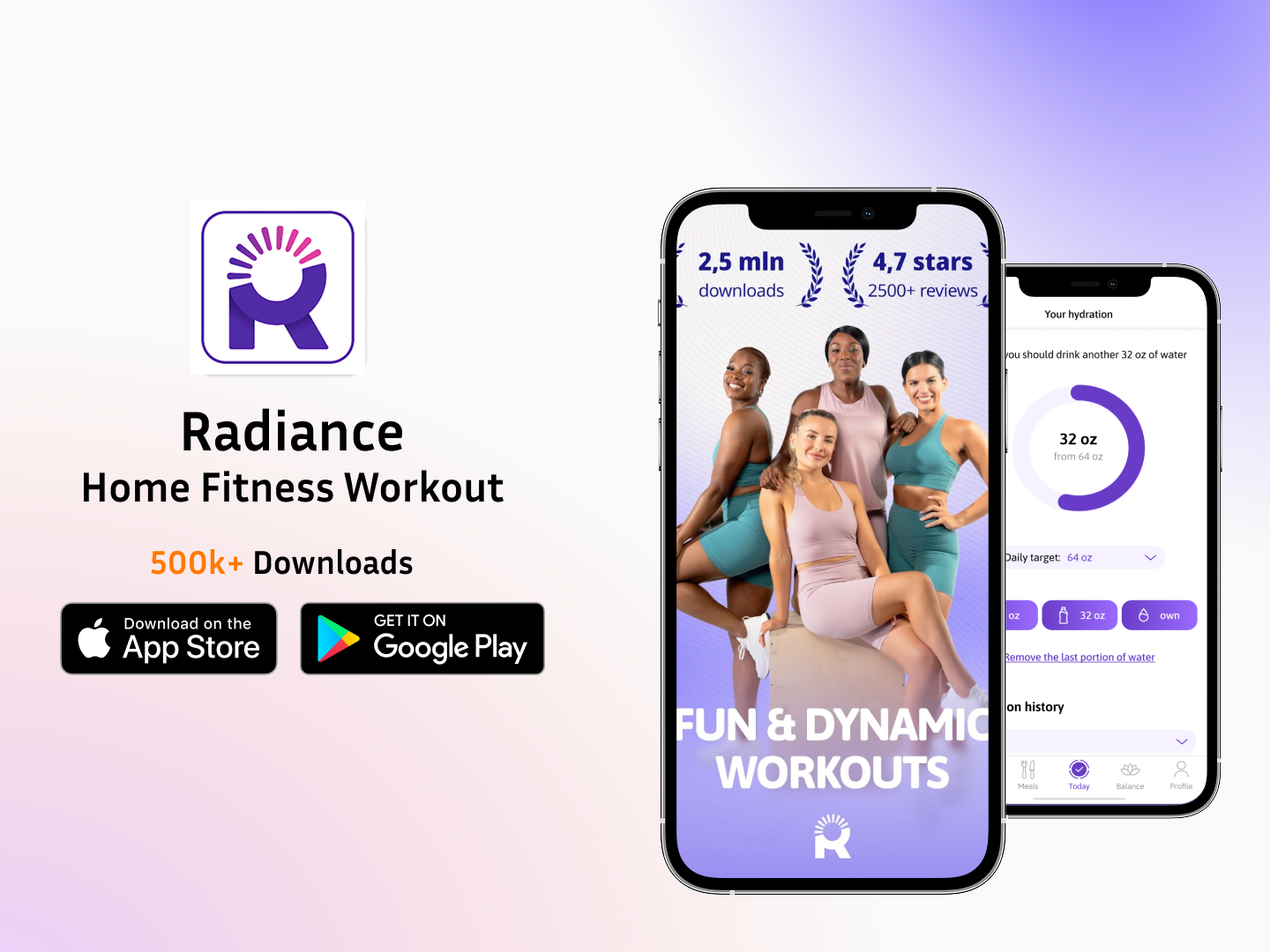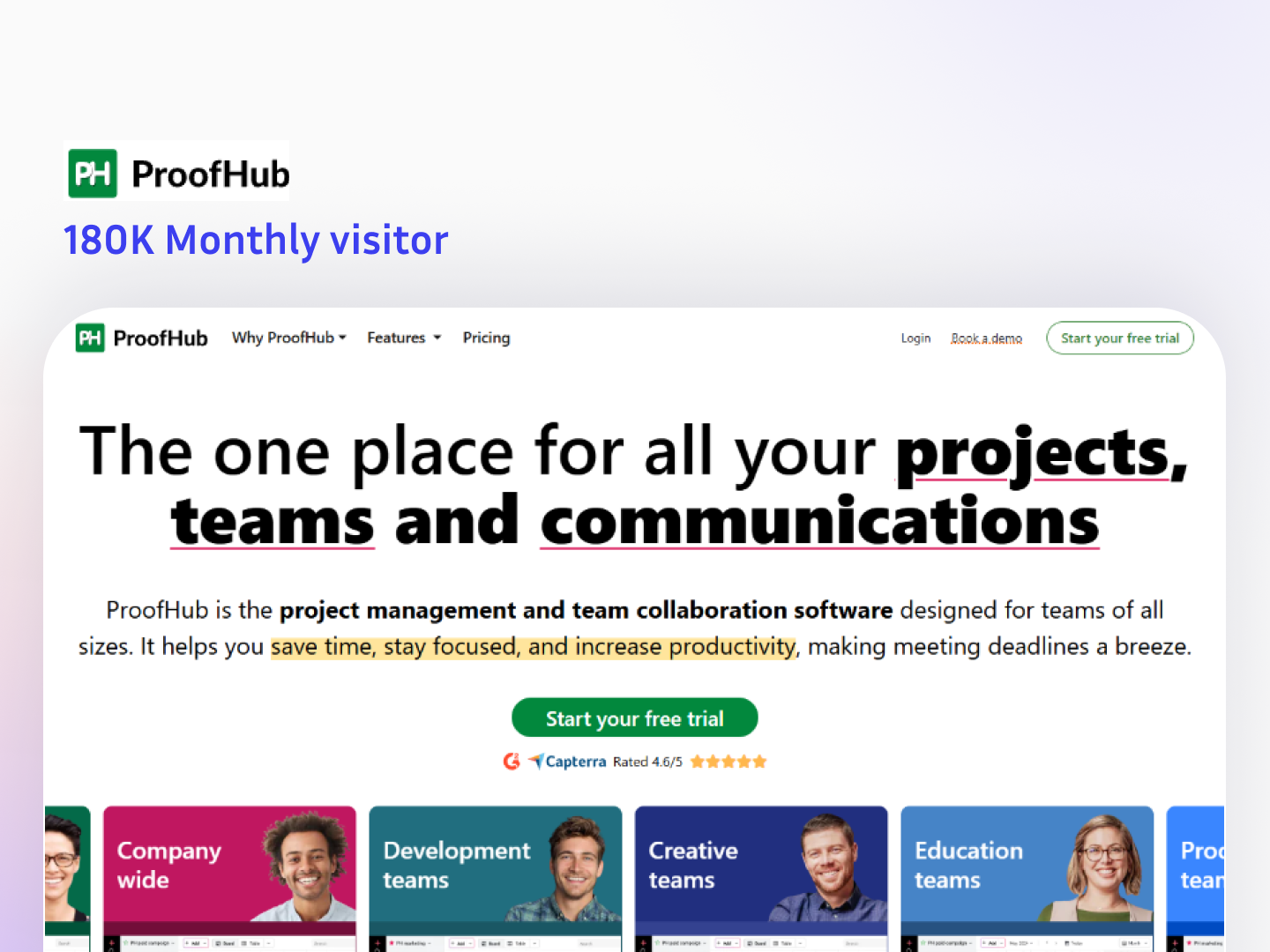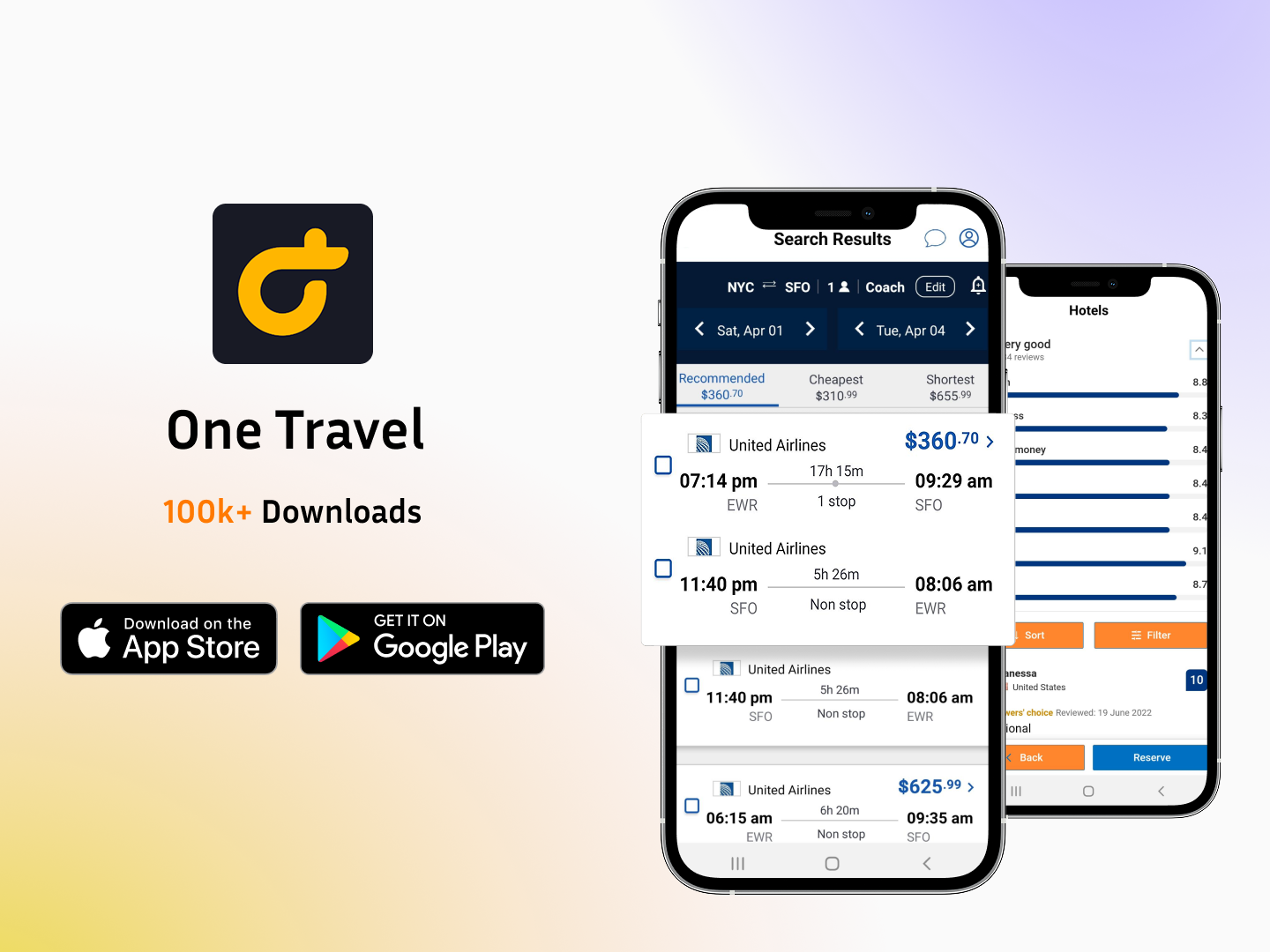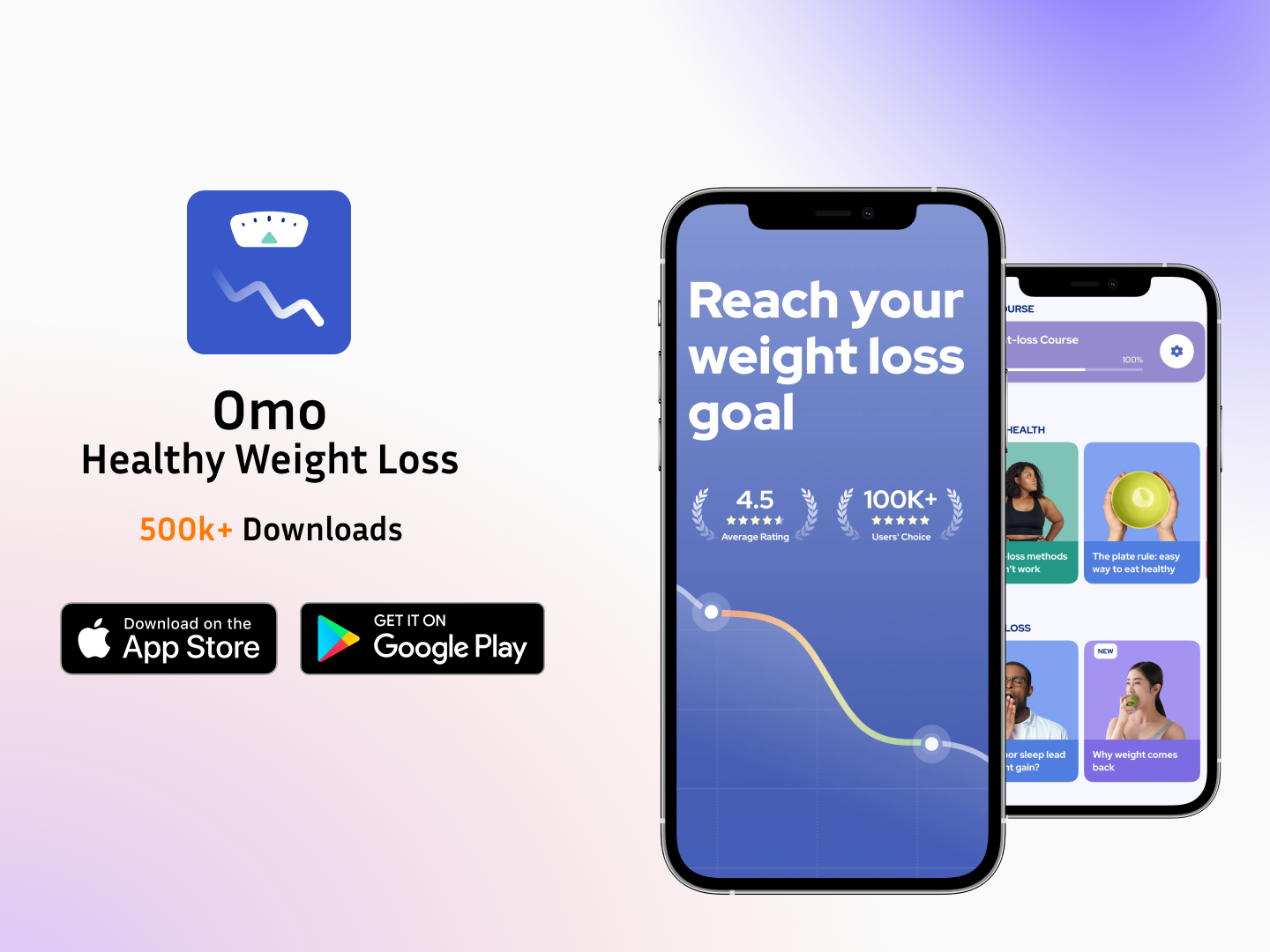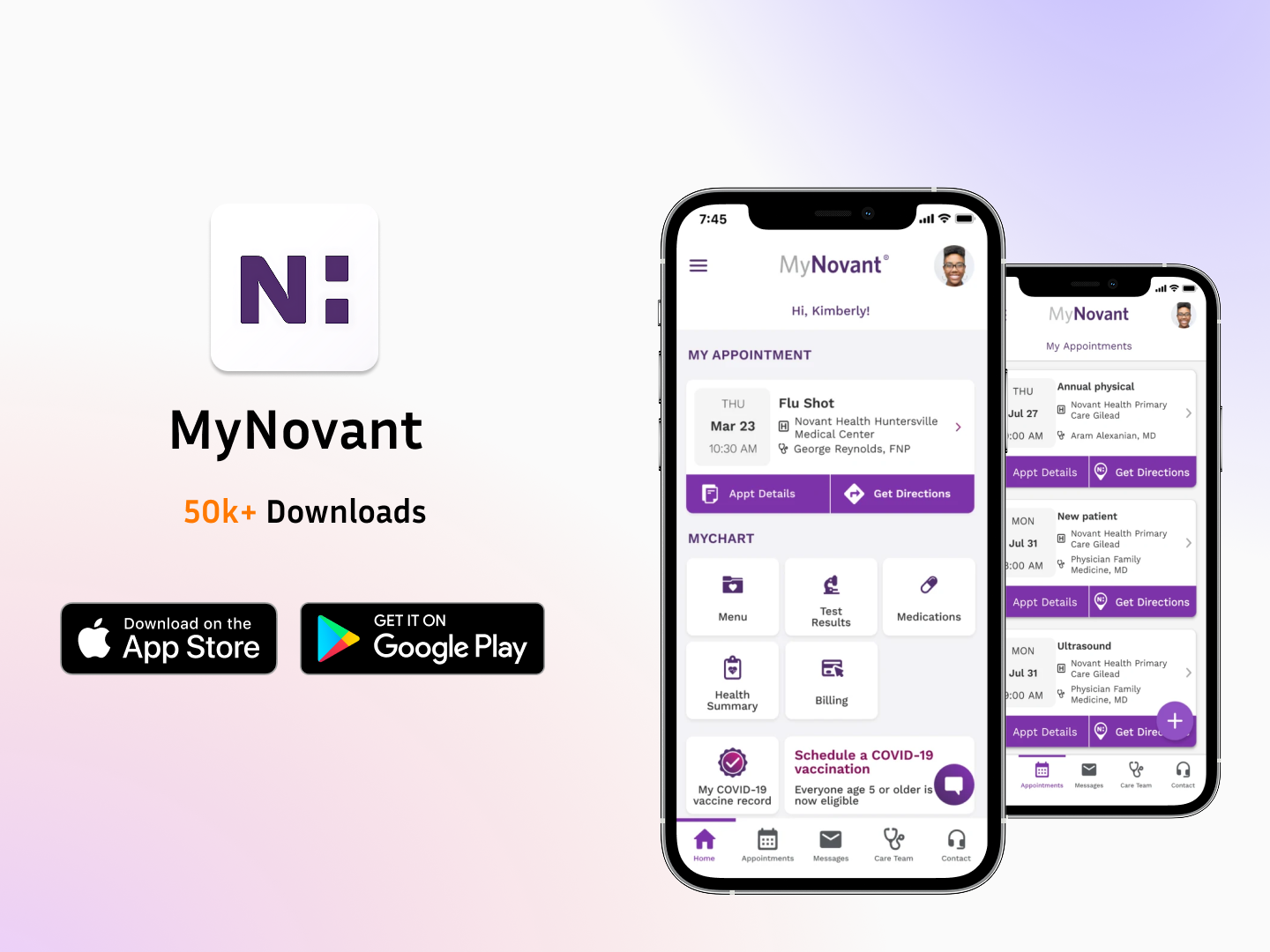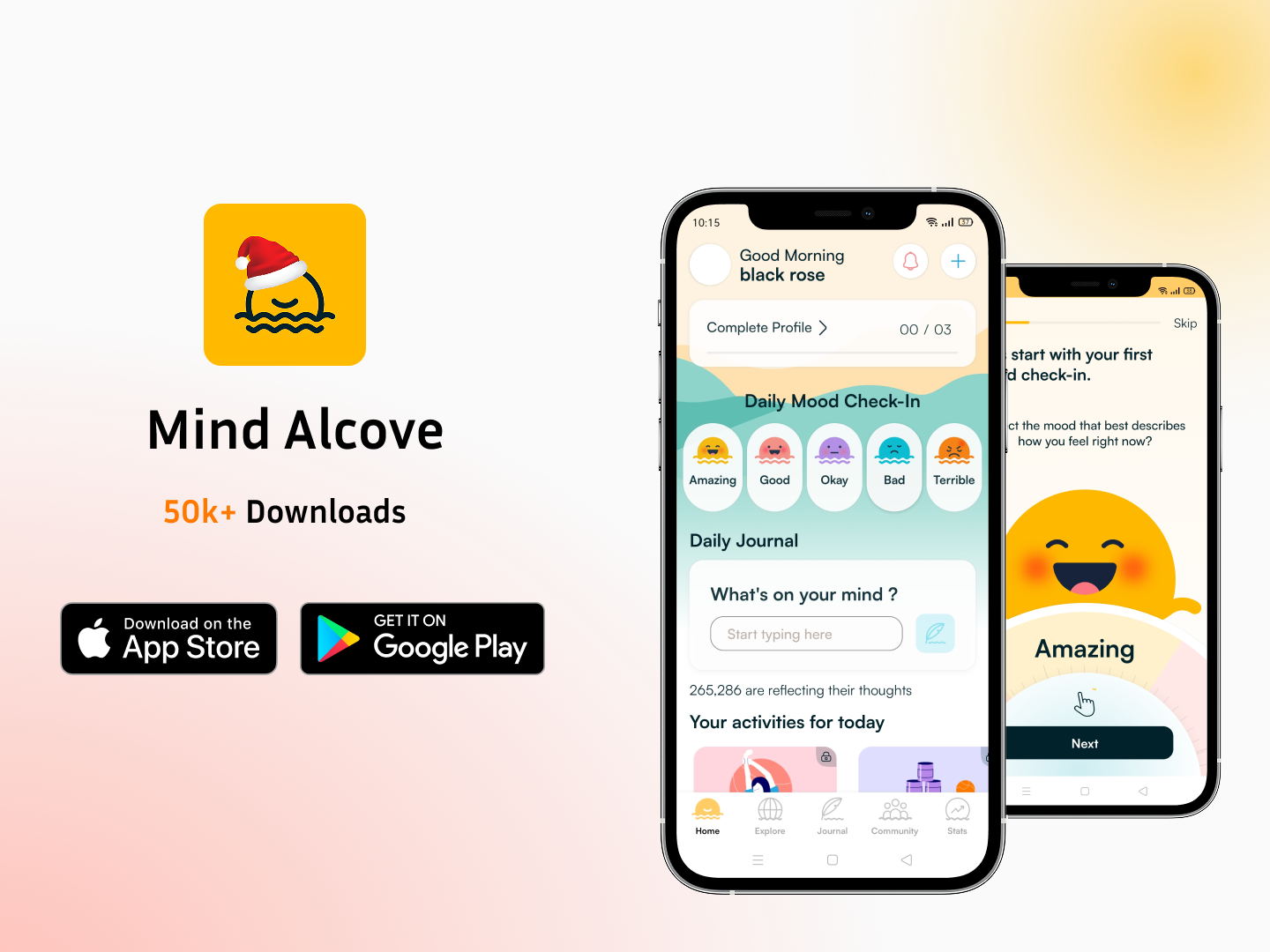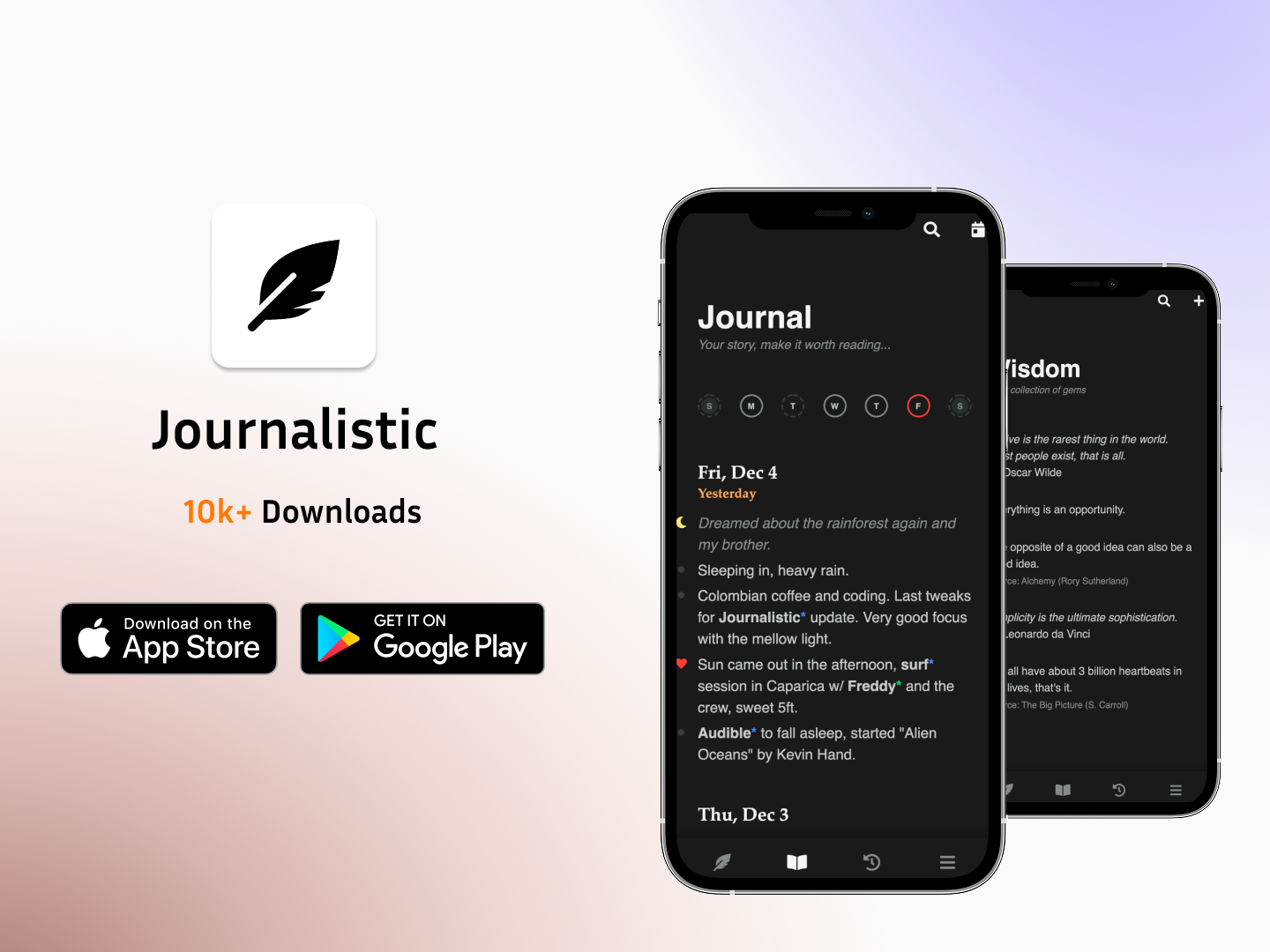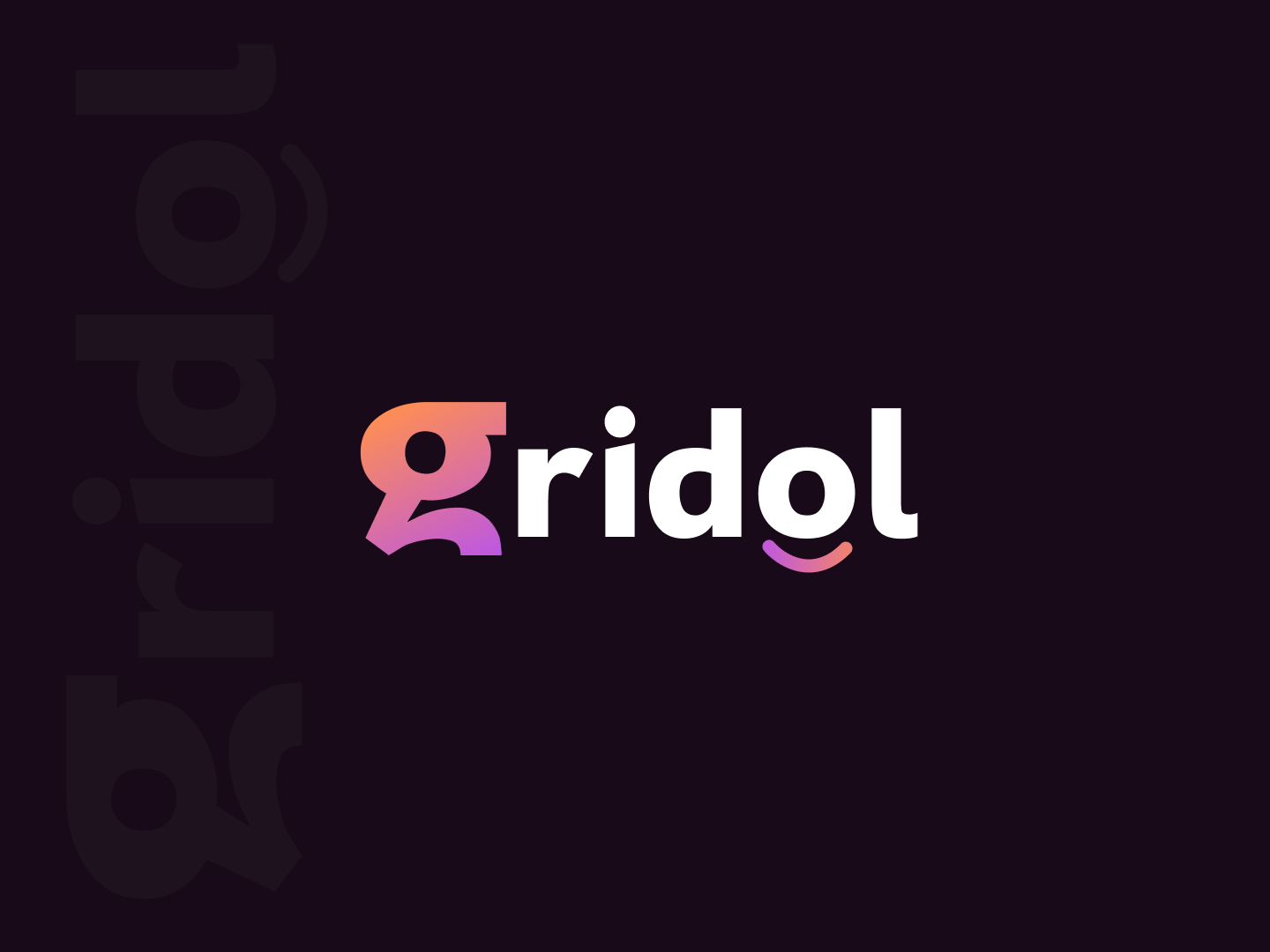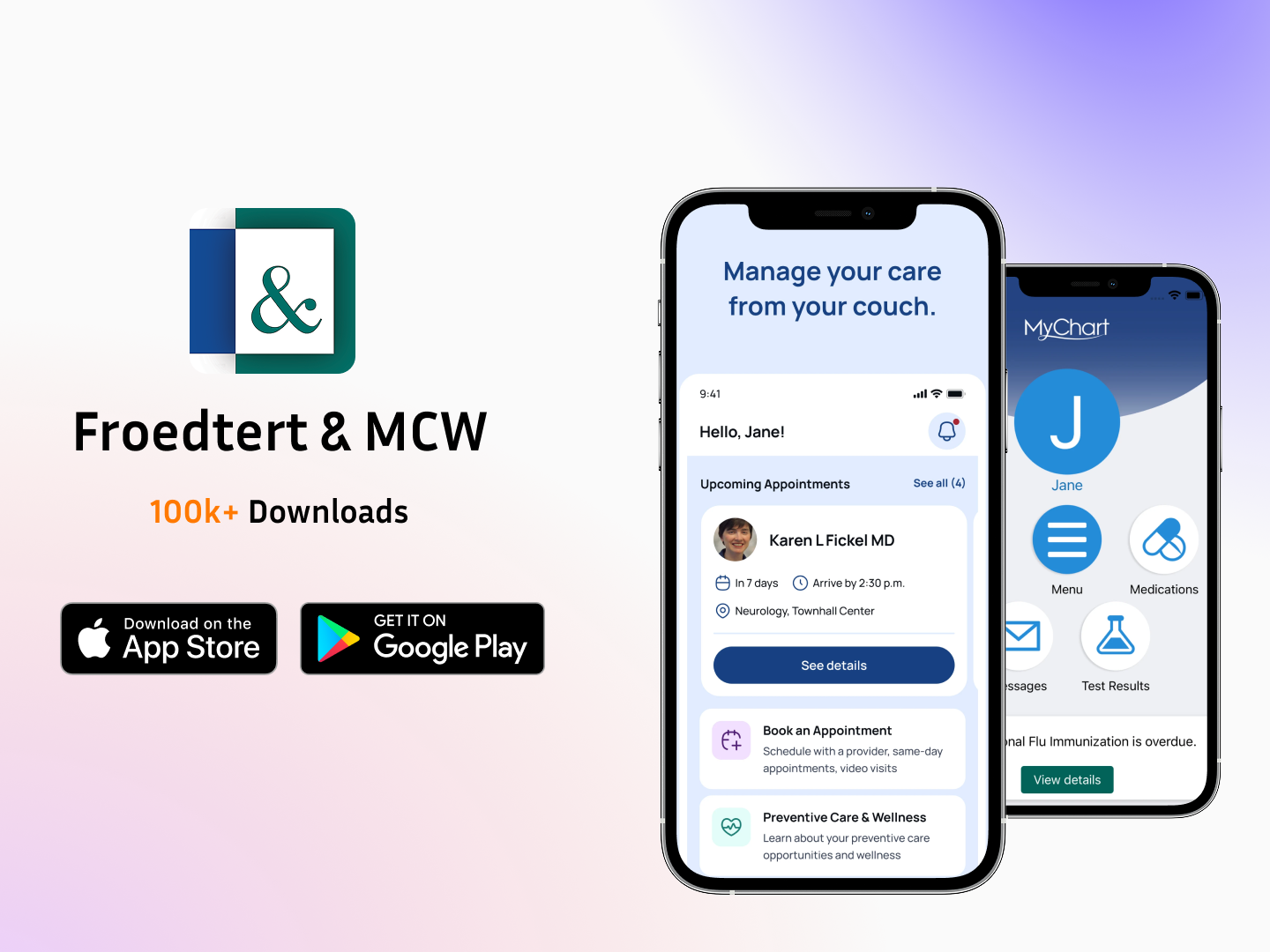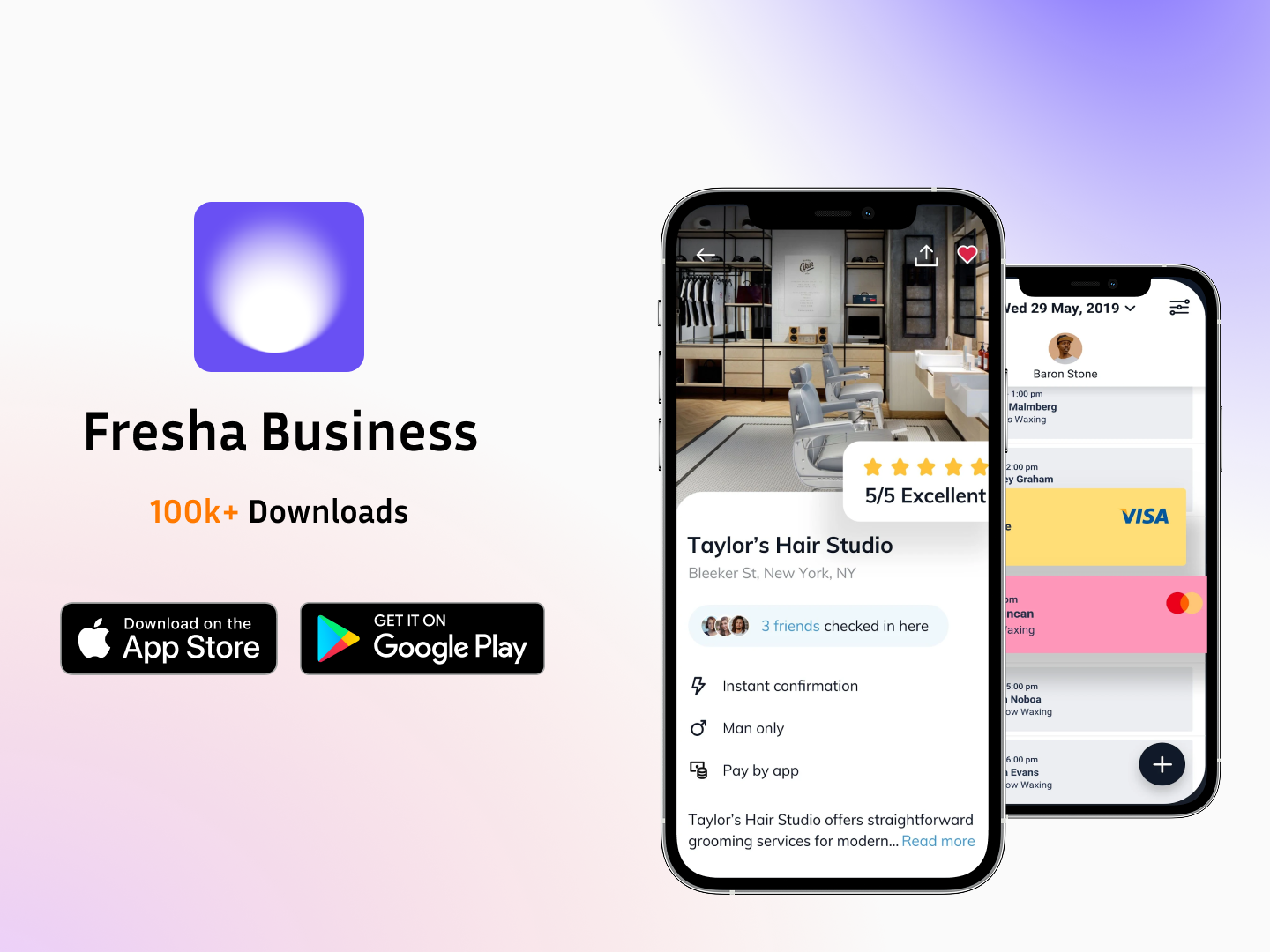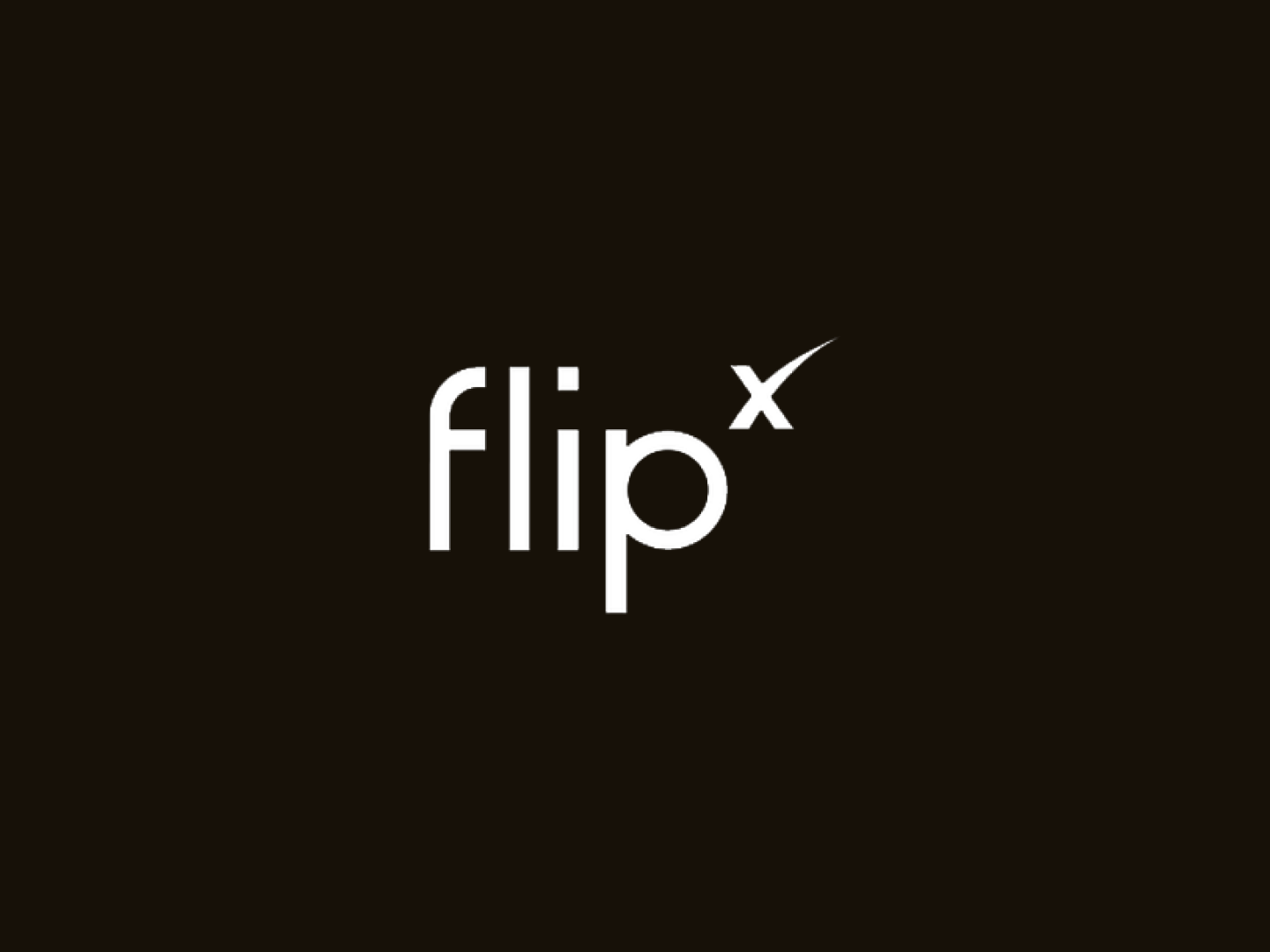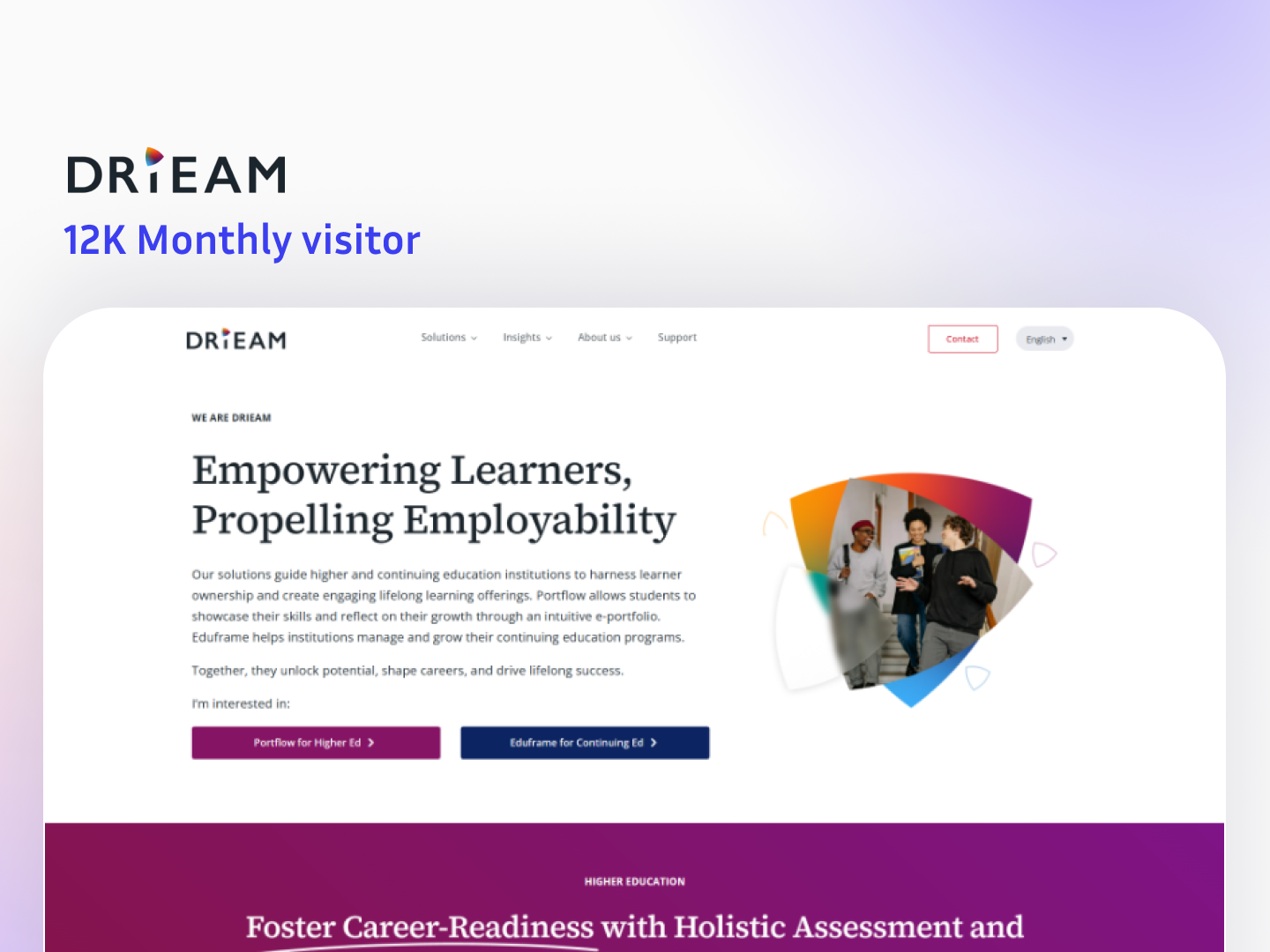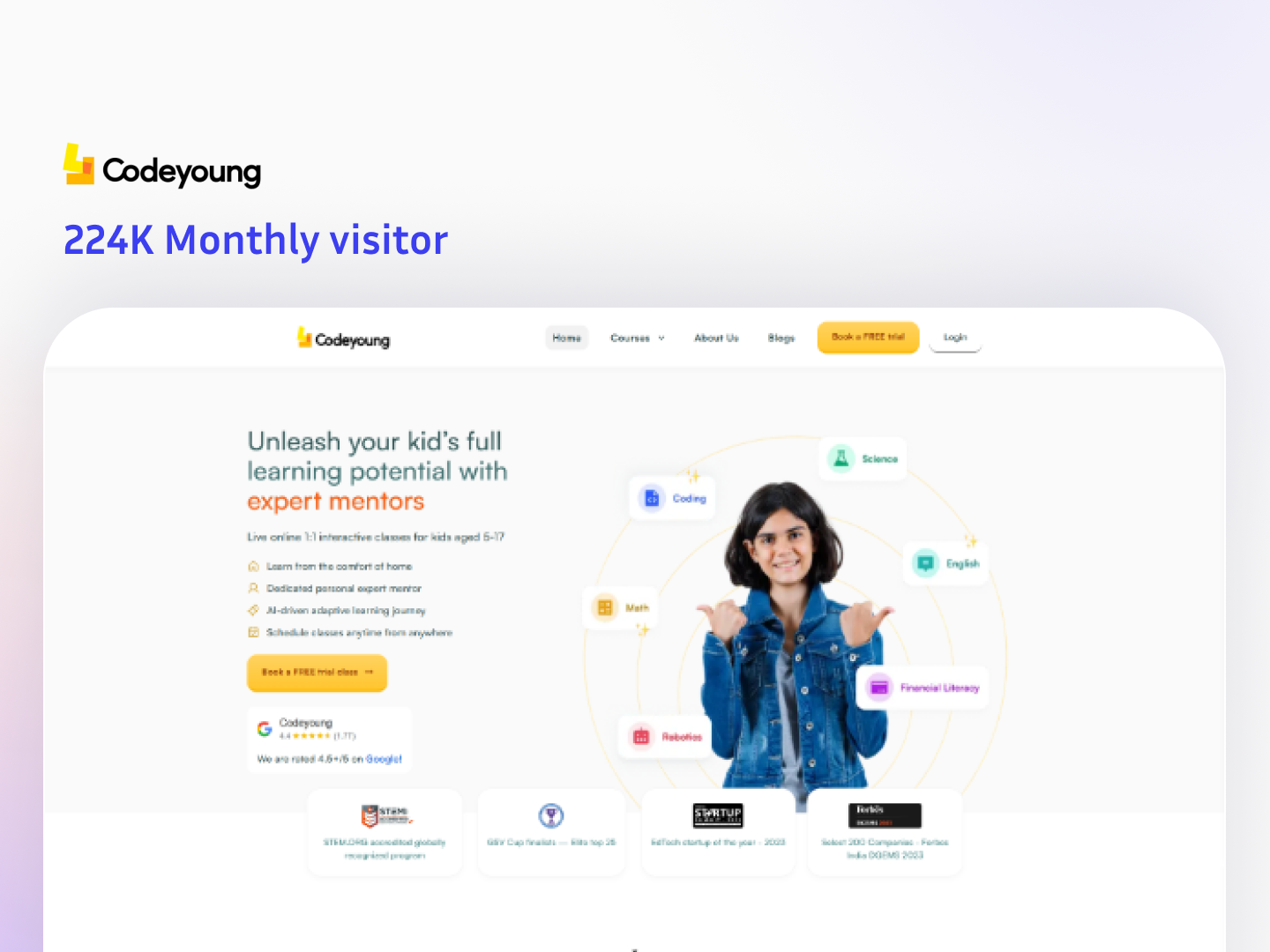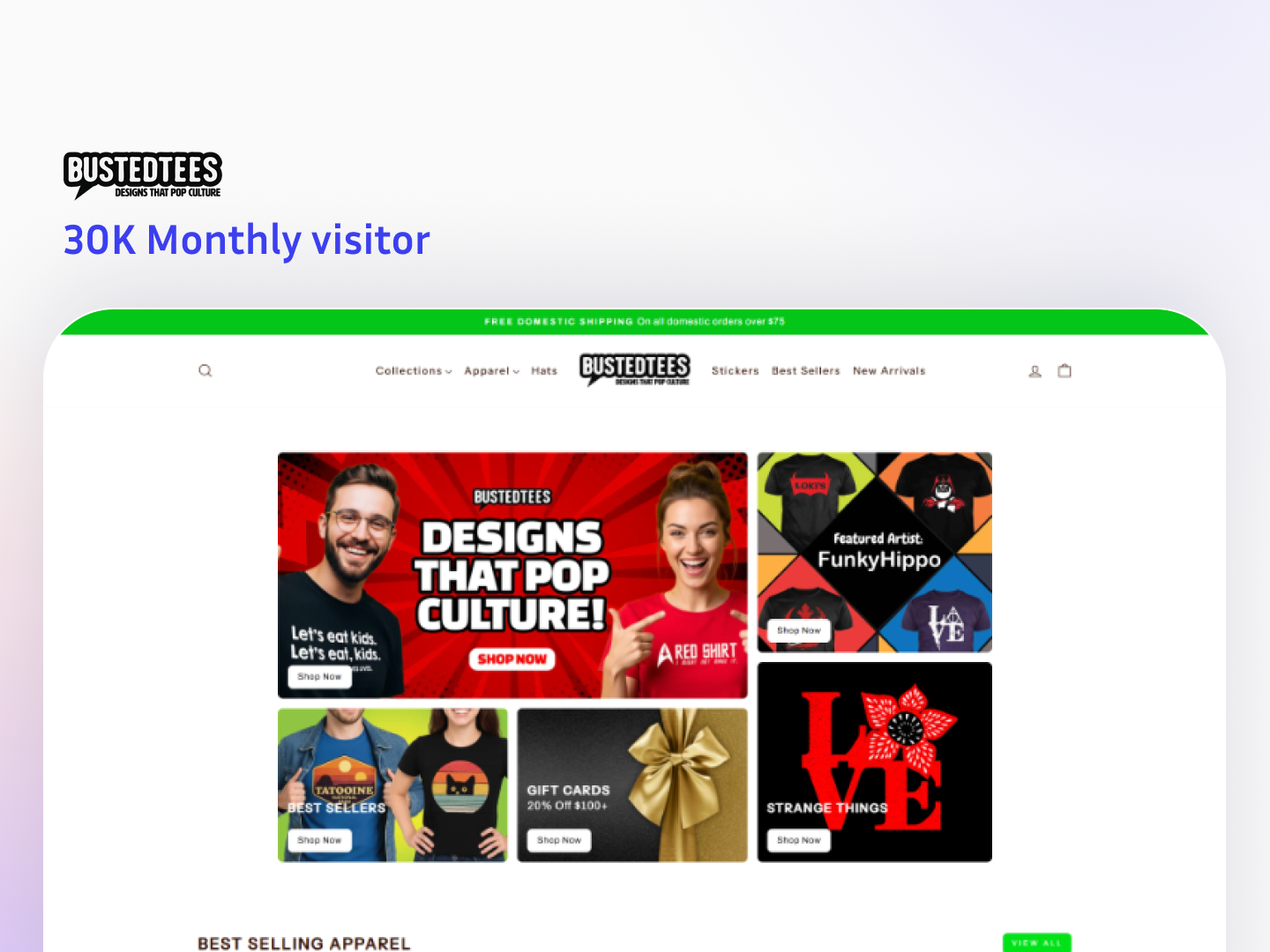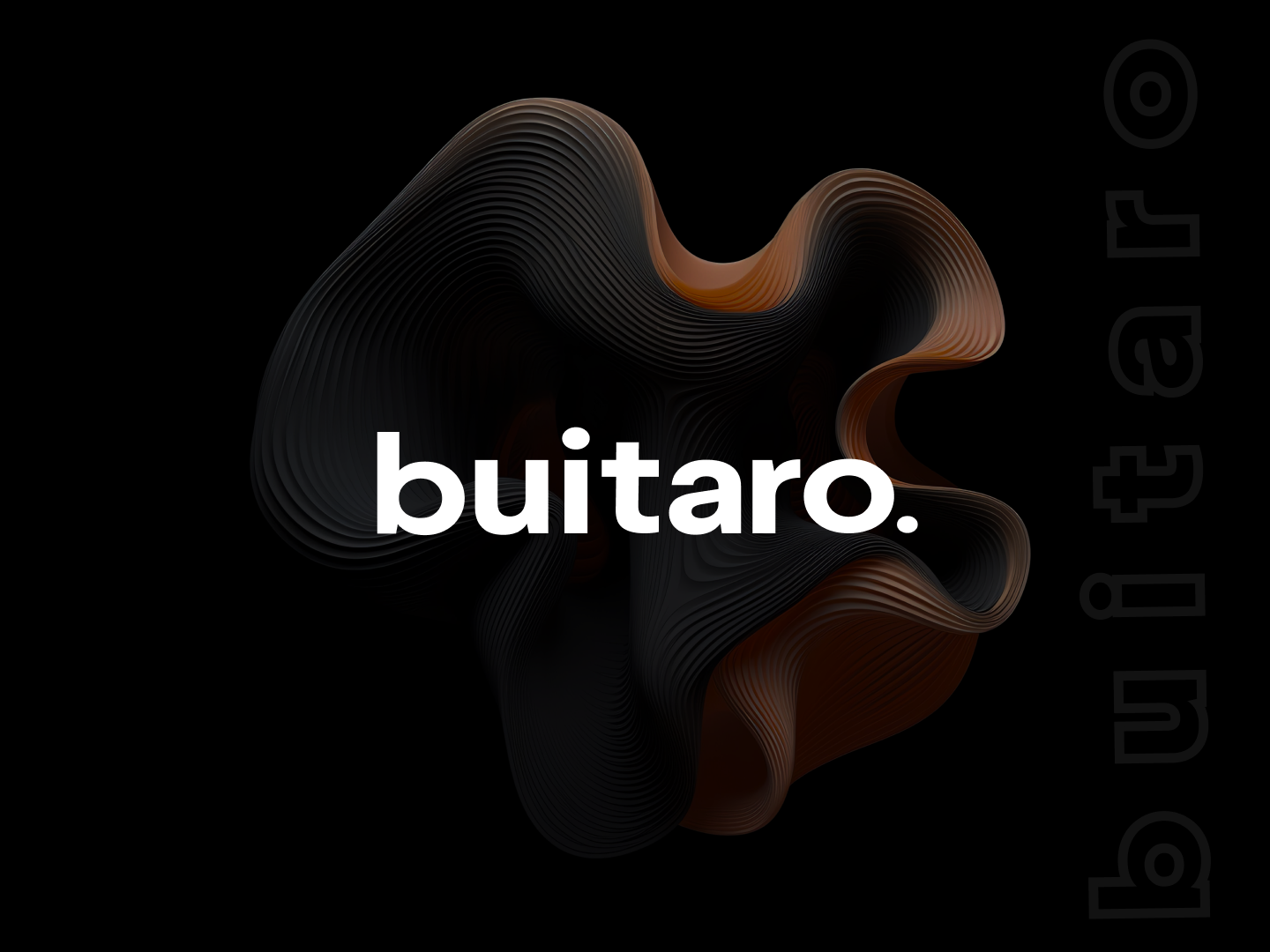Launch your product in weeks,
not months.
We build apps, websites, and SaaS products for founders who want agency-level quality without agency-level pricing.
85+
products shipped
5M+
users reached
$520K+
revenue influenced
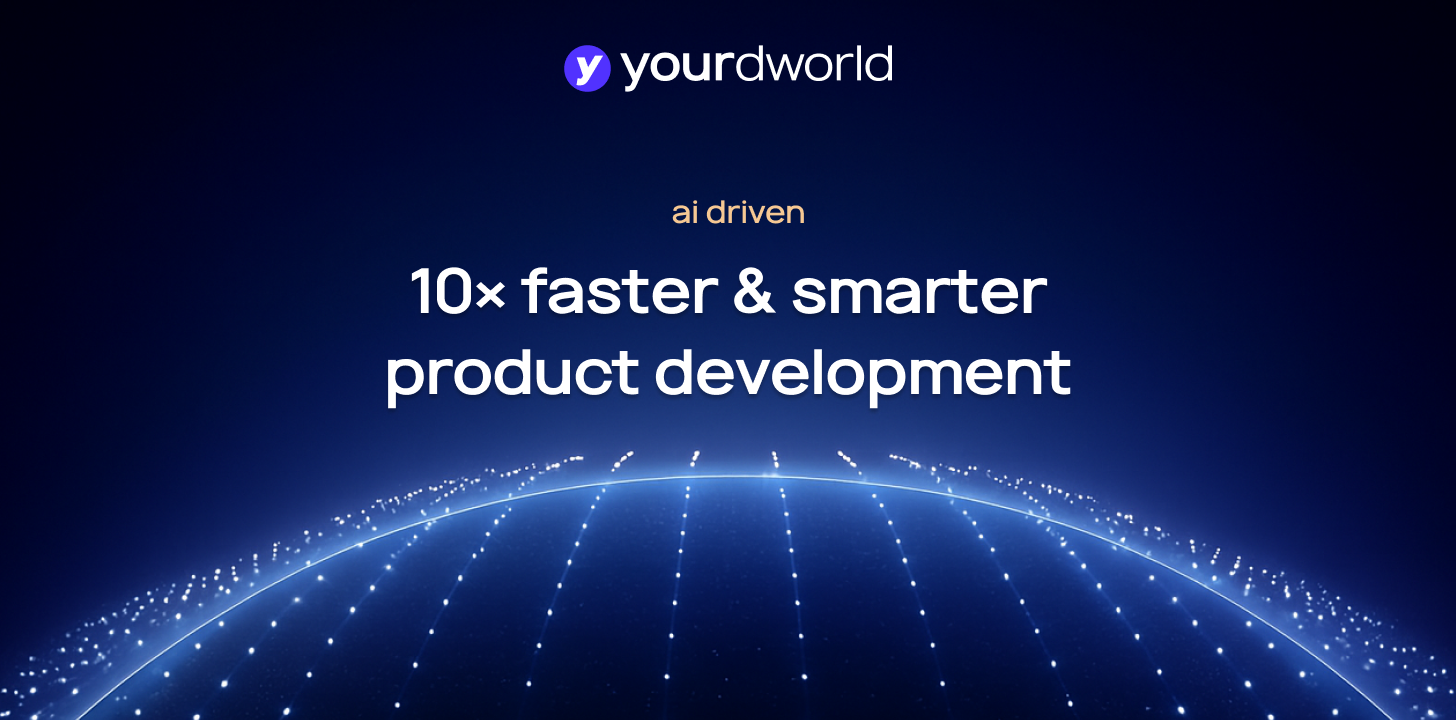
10× faster and 10× cheaper than traditional agencies
We deliver complete products at a fixed cost — 10× cheaper and 10× better than the market.
What We Build
From initial concept to final launch, we are your dedicated product development partners.
Our Recent Work
A glimpse into the impactful digital solutions we've crafted for our clients.
Why Companies Choose YOURDWORLD
We deliver not just code, but strategic value and a partnership you can rely on.
End-to-End Product Development
From idea to launch and beyond, we handle the entire product lifecycle.
Launch Faster with Templates
Our ready-made solutions accelerate your time-to-market significantly.
Reliable Long-Term Support
We provide ongoing maintenance and support to ensure your product's success.
AI & Modern Stack We Build With
What Our Clients Say
Trusted by startups and enterprises worldwide.
TechCorp
Innovate LLC
StartupX
YourDworld has always been willing to adjust their approach to meet our needs, and they have a deep understanding of the technologies and platforms that we use. Their engineers are truly multi-faceted professionals who can handle any challenge that we throw their way. We are confident that YourDworld is a reliable partner who can help us achieve our goals.
Frequently Asked Questions
Have questions? We've got answers. If you can't find what you're looking for, feel free to contact us.
How is YOURDWORLD 10× faster than traditional agencies?
How do you deliver products at a fixed cost?
What does “10× cheaper and 10× better” mean?
Have an idea or need a ready-to-launch product?
Let's build the next big thing together, or give your project a head start.